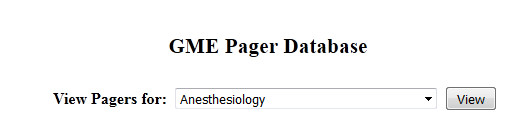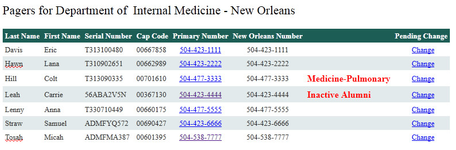If there is an error with any pager assignments in a program, a red message will be displayed. These message are: Alumni - The user is now set as Alumni in New Innovations. Assign pager to current active resident or contact the GME Office for pager to be charged as lost. Resigned/Terminated - The user is now set as Resigned / Terminated in New Innovations. Assign pager to current active resident or contact the GME Office for pager to be charged as lost. Program Name- The user has a pager belonging to one program, but is now active in a different program. If the user is still in possession of the pager, contact the GME Office to transfer the pager to the new program. Otherwise, assign the pager to a current active resident. Faculty - Resident has transitioned to faculty. Assign pager to current active resident or contact the GME Office for pager to be charged as lost. Inactive - User is no longer an active person in New Innovations
|