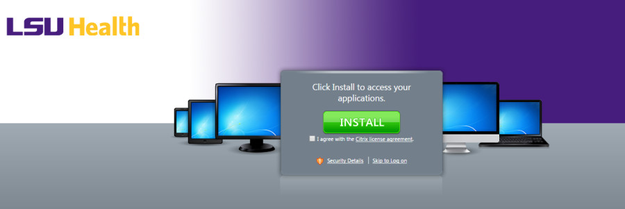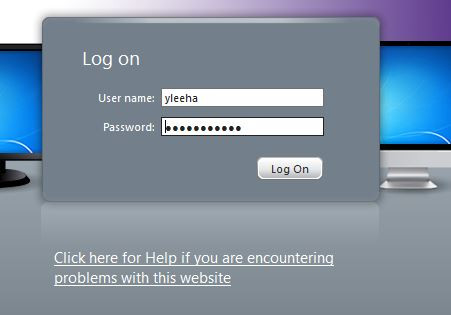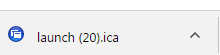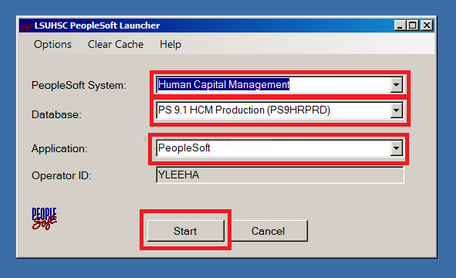/
PeopleSoft Launcher Instructions
PeopleSoft Launcher Instructions
Entering Schedules with New PeopleSoft PS Launcher
November 2016
Step 1: Log into Citrix (the icon may be different but it should be identified as Citrix) If you do not have an icon, go to https://citrixweb.lsuhsc.edu
Step 2:Click on "Skip to Log on" to continue Citrix Login
Step 3: Enter LSU User name and Password
Step 4: Click on PS Desktop to continue the Login process
Step 5: Launch Citrix PS Desktop – Click on the launch box at the bottom left of the screen if it appears
Step 6: After logging into PS Desktop, select the PeopleSoft PS Launcher icon on the desktop
Step 7: These items should be selected in the boxes for Production.
- PeopleSoft System = Human Capital Management
- Database = PS 9.1 HCM Production (PS9HRPRD)
- Application = PeopleSoft; then Click the Start Button.
Step 8: Click the Start Button
, multiple selections available,
Related content
Program Coordinator
Program Coordinator
More like this
Program Administrator Meetings
Program Administrator Meetings
More like this
New Innovations, Phone Support
New Innovations, Phone Support
More like this
Parks, Scott
Parks, Scott
More like this
Vacant Adminstrator, BR Child Psych
Vacant Adminstrator, BR Child Psych
More like this
Busurelo, Scot
Busurelo, Scot
More like this
LSU GME Knowledge Base
Copyright 2020 LSU School of Medicine unless otherwise specified.