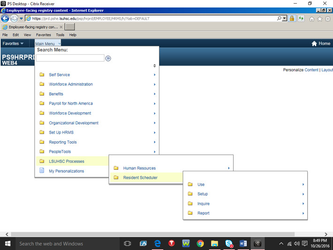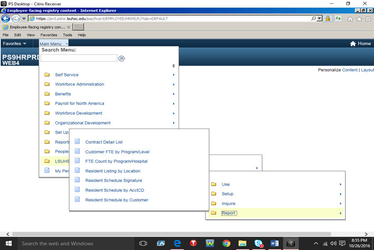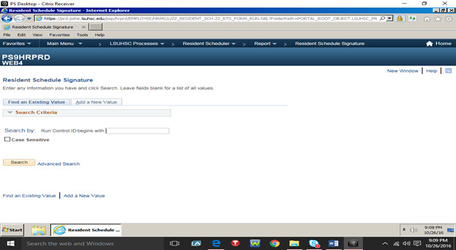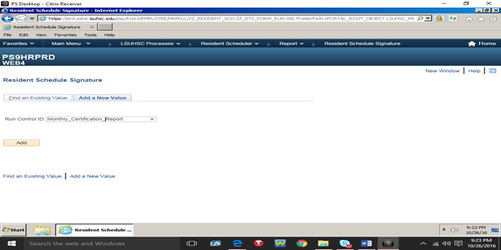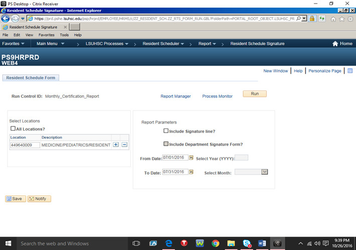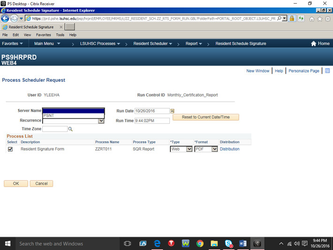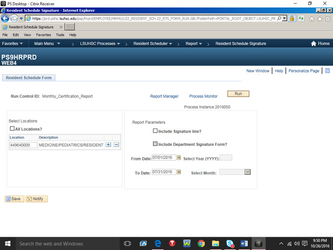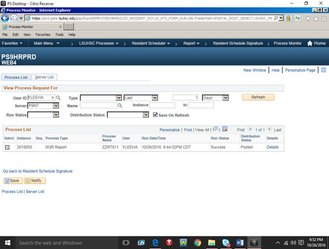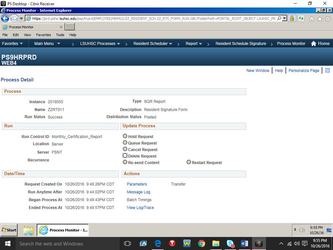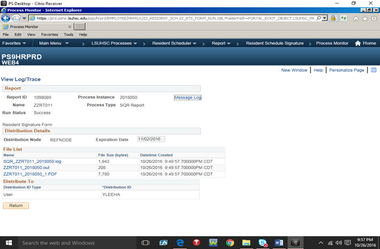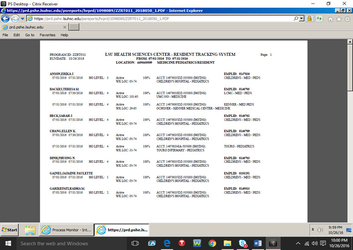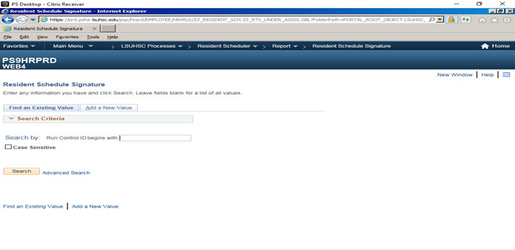Run a Beginning of the Month Certification Report
In PS9HRPRD, Navigation = LSUHSC Processes -> Resident Scheduler -> Report
Step 2: To run the Beginning-of-the Month Report, BOM, select the report: Resident Schedule Signature. Click on Resident Schedule Signature.
Note: Coordinators won’t see all the reports listed below, there are only 2 reports coordinators will have on this screen; Resident Schedule Signature & Resident Schedule by Account Code.
Set up the Report. Select Add a New Value hyperlink.
Name the report. To name the report, enter the name in the Run control ID field. The name cannot have spaces, underscores are used in place of spaces, for example: Monthly_Certification_Report
Note: The Report Name (Run Control ID) will be saved and can be used to run the BOM and EOM report for other months. When it is time to run the BOM report again, enter the report name in the “Run Control ID begins with” box or leave it blank and click Search and select the name of the report you want to run.
Click Add.
Complete the fields needed to run the report:
a. Location – Enter the program location code to Select Resident Schedules for the Report. The Location code is a 9-digit number that identifies the Program. Click on the “Save” button and the program name will appear in the space next to the location code. Also, Additional Locations can be included on the same report by clicking the ‘+’ button in the Location Section and entering that program’s location code.
Note: Selecting all locations will print schedules for ALL Residents, not just those in your Program.
b. From Date, To Date: Enter the Date range for the report schedules.
c. Click Run
DO NOT select the boxes: “Include Signature Line?” or Include Department Signature Form? For the BOM report
DO NOT Enter “Year Dates” or “Month” for the BOM report
Select the server in the Server Name Field, the server is PSNT.
Click on OK.
A Process Instance number will appear under "Process Monitor."
Click on the Process Monitor Hyperlink to view the Report’s Run Status.
Click the Refresh Button to view the status of the report. Continue clicking the “Refresh” button until Run Status states “Success” and Distribution Status states “Posted”. Once “Success” and “Posted” appear, click the Details Hyperlink to view the report.
Note: If the “Details” button is selected before run status states “Success” and Distribution status states “Posted” the report run will not be complete and will have un-readable data.
Click the View Log/Trace hyperlink to view the report.
Click on the Hyperlink named ZZRT011 PDF files to view the report. The report will always be the PDF file.
Once the PDF is opened, Coordinator Saves and Prints the report.
Coordinators must keep of copy of the Report, either electronic or hard copy.
Coordinator Reviews the Report, Signs the report, and Submits the report to Yolanda Lundsgaard in the GME Office by the due date. The signed report can be submitted via campus mail or submitted by Email.
Note: If errors are found when reviewing the report, the Coordinator corrects the House Officer’s schedule in Resident Scheduler, and repeats the process to run the BOM report.
Note: The Report Name (Run Control ID) will be saved and can be used to run the BOM and EOM report for other months. When it is time to run the BOM report again, enter the report name in the “Run Control ID begins with” box or leave it blank and click Search and select the name of the report you want to run.
- Keep Reports on file: Coordinators must keep a copy of the BOM Reports on file. Copies can be in paper or electronic format.
- Running Un-assigned/Under assigned in Resident Scheduler before submitting the BOM report by the deadline confirms that all House Officers are assigned for the month.
- Report Due Dates are important.
Related content
LSU GME Knowledge Base
Copyright 2020 LSU School of Medicine unless otherwise specified.